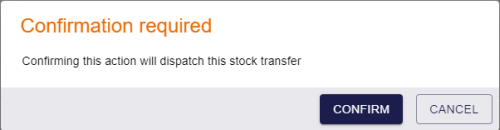11.7 Dispatching a stock transfer
Once you have created a stock transfer and allocated devices to it, you can mark the transfer as dispatched.
To dispatch a stock transfer:
-
Select the Stock Transfers category.
You must have the appropriate permissions to access this category. See section 8.1, Setting up inventory roles.
-
Search for a stock transfer and open it in the View Stock Transfer screen.
For details of searching for a stock transfer, see section 11.2, Searching for a stock transfer.
-
Click Dispatch Stock Transfer in the button bar at the bottom of the screen.
You may have to click the ... option to see any additional available actions.
A confirmation dialog appears.
-
Click Confirm.
The stock transfer is marked as dispatched, and the status is set to InTransit.
When a stock transfer is in transit, you can carry out the following actions:
-
Edit the stock transfer.
For example, you may want to edit the stock transfer to add a tracking number for the courier.
-
Fail the stock transfer.
If the stock transfer does not arrive at its destination, you must fail the stock transfer so that you can then cancel the stock transfer and update the allocated devices appropriately.
-
Receive the stock transfer.
When the stock transfer has arrived at its destination, you must mark it as received so that the allocated devices are added to their destination location.